New Jersey SwingCert
A comprehensive guide to getting your substitute certification
Introduction
Welcome!
Why are you here: According to information you supplied to the SwingCert team, it looks like you qualify for an Instructional Substitute Credential through the New Jersey Department of Education. This guide can help you navigate the application process for your credential, including completing your background check.
How to use this guide: Follow the below directions, beginning with Chapter 1 if you do not already have an NJEdCert account. Once you have your account, proceed to Chapter 2, and follow all directions in order. You can use the Chapter menu bar at the side of this page to move to different Chapters as needed, or return to the top of this page to select the Chapter you need to reference.
🔥 HOT TIP 🔥 Read each step thoroughly before taking action to prevent errors in the application process. While you are able to reference this guide on mobile, this page is best accessed on a computer.
Have questions? Contact nj-permits@swingeducation.com and we’d be happy to help.
Happy applying!
Chapter 1
Chapter 2
Chapter 3
Chapter 4
Chapter 5
Chapter 6
Chapter 7

Chapter 1
Set up your NJEdCert account
Step 1
Visit the New Jersey Educator Certification home page. If you do not already have an account, click “Create Account”
Note: If you begin creating an account and you happen to have one already, the system will recognize your information and alert you to your existing account.
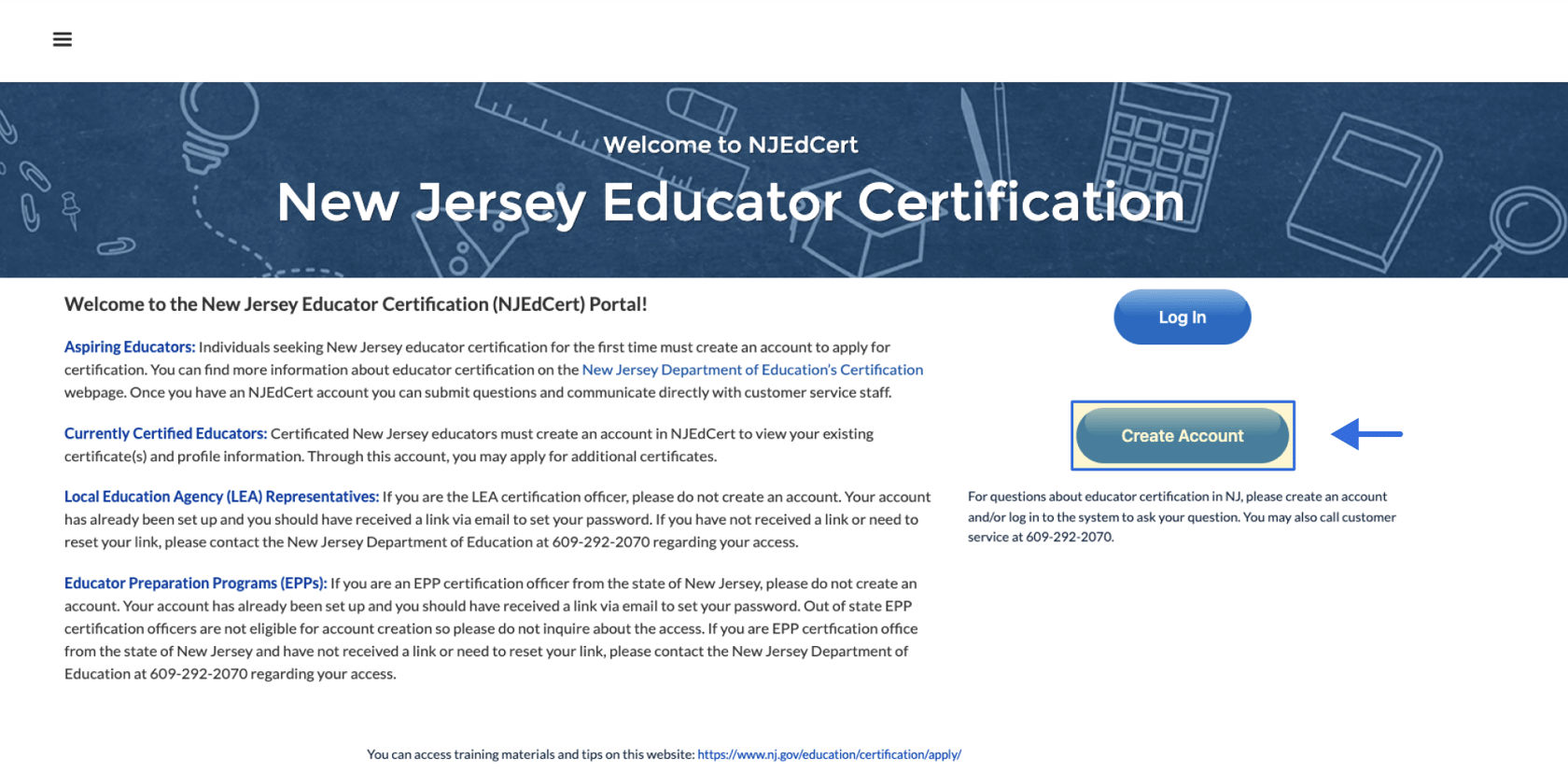
Step 2
Complete the form. Fill out all parts and ensure they are correct, including name, email address, date of birth, and SSN.
Step 3
If you already have an account, NJEdCert will inform you here. If this is the case, follow the steps to log in with your existing account. If NJEdCert is unable to locate a previous account, it will tell you so here. It will ask for any previous names in case you want to double check, but you may skip this step and create a new account by clicking “Continue”
Step 4
Once you have created your new account, a “Success!” message will appear. Check your email for further instructions from NJEdCert. It will come from noreplynjedcert@doe.nj.gov.
Step 5
Click on the hyperlink within the email to create your password.
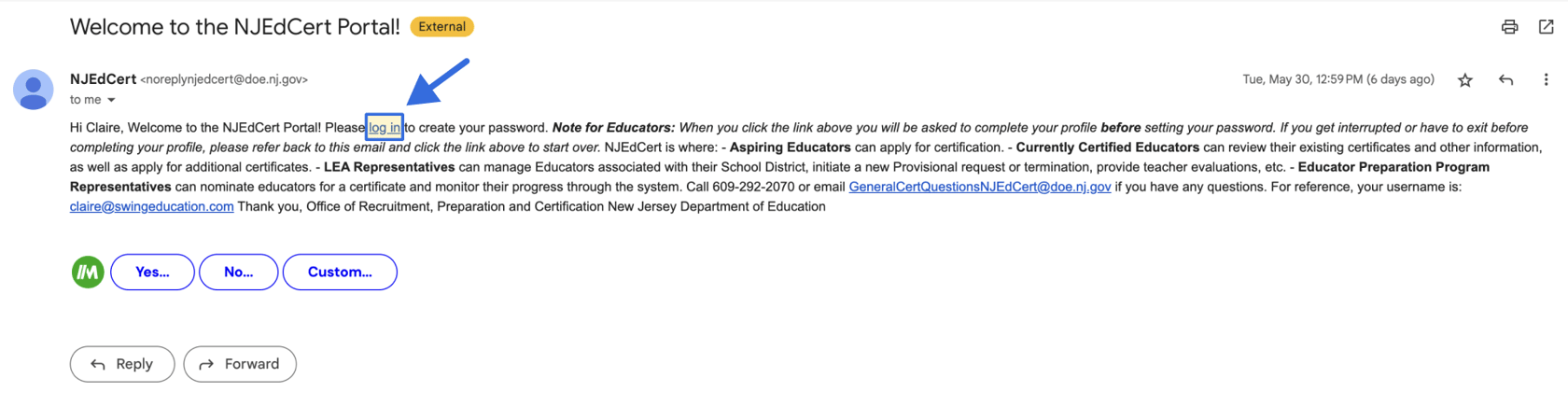
Step 6
You will be taken to your NJEdCert account and be prompted to setup your profile. Fill out your information (name, SSN, email, phone, and address) and continue onto the next screen.
Step 7
Answer the questions on the next screen and click “Continue,”
Step 8
Answer the question noting whether or not you have completed the Language Proficiency Exam for Language Testing International (LTI). Note: This is NOT a requirement for a Substitute Credential.
- If you have not completed it, respond “No.” Click “Continue.”
- If you have completed it, respond “Yes.” Click “Continue” and answer any additional questions.
Step 9
If you have an ETS Praxis Candidate ID, enter your ID number. Note: This ID is NOT required for a Substitute Credential. You may leave this field blank if you do not have this type of ID.
Step 10
You should see a screen reading “Success!” and noting that you have completed registration. Click “Continue”, and then follow the guidelines to create your password.
Congratulations! You’ve successfully completed your registration for NJEdCert.
You can now proceed to Your Instructional Substitute Credential Application.(Chapter 2 - Complete your background check)
IMPORTANT! Read the instructions completely before beginning your application, to ensure you are applying for the correct credential using the correct resources for Swing Education. If you have any questions, please contact nj-permits@swingeducation.com.
Chapter 1 | Chapter 2 | Chapter 3 | Chapter 4 | Chapter 5 | Chapter 6 | Chapter 7
Resources
.png?width=450&length=450&name=New_Jersey_450x300%20(1).png)
The complete guide to becoming a substitute teacher in New Jersey
Everything you need to know about how to become a substitute teacher in New Jersey.
Read More
The benefits of getting your substitute teaching certificate
If you’re looking to reach your substitute teaching potential, consider dedicating some time to earning a credential
Read More
Chapter 2
Complete your background check
Step 1 - Review the following information about your background check
🔥 HOT TIP 🔥 If you have already completed a background check with the New Jersey Department of Education Office of Student Protection within the past 5 months, you can use your completed background check to apply for your credential.
In this case, you can skip to Chapter 3: Submit Your College Transcripts below and continue with the instructions.
If your background check is older than 5 months, you will have to complete a new background check following the instructions below.
The background check is the first step in your Instructional Substitute Credential application process through SwingCert because it will take the longest to process.
It may take a week or so to schedule an appointment to get your background check done, and it will take around 2 weeks for the NJ Department of Education (DOE) to process your background check for Swing.
Before proceeding, read these important messages:
- You must complete the background check using the codes and job title provided to you within this guide in order to be considered for the Instructional Substitute Credential through SwingCert.
- If you are completing a new background check, make sure to submit the credential application within 5 months of your background check approval.
- You will complete the background check and then be required to submit proof that it has been processed by the NJ DOE through your NJEdCert portal.
- The background check fee is an out of pocket cost.
Reminder: Becoming a credentialed sub has many benefits:
- You'll be certified to work with 100+ school partners in New Jersey
- Subs with credentials have access to, on average, 15% more pay and 3x as many job options
Step 2 - Schedule a New Applicant Background Check
Navigate to https://homeroom4.doe.state.nj.us/chr/ssn_lookup.jsp?uacc=1559575676025&pt=1 to enter your social security number and click “Continue.”
Select the option: (“All Job Positions, except School Bus Drivers and Bus Aides, for Public Schools, Private Schools for Students with Disabilities and Charter Schools”).

VERY IMPORTANT: For Job Category, select “Substitute Teacher.” Fill in ALL fields and under “School Info”, select “Contractor/Vendor”, “Agency (50)” and select “Swing Education (7343)”.

Enter your payment information* and submit your request. If you need help accessing this page at a later date, you can enter your information here: https://homeroom4.doe.state.nj.us/chr/receipt_req1.jsp?uacc=1622577454775&pt=5
After you process your payment, select the second option – "View and/or print your IdentoGO NJ Universal Fingerprint Form."
You must print the IdentoGO NJ Fingerprint Form and fill in the boxes for height, weight, maiden name (if applicable), place of birth, country of citizenship, hair color, and eye color and present it to MorphoTrust at the time of LiveScan fingerprinting.
Note: if you need a “contributor case number” when scheduling your appointment, it will be on your fingerprint form.
Access the MorphoTrust web page by selecting the option "Click here to schedule your fingerprinting appointment with MorphoTrust" or call 1-877-503-5981 to schedule a fingerprinting appointment. Once you are done scheduling your fingerprinting, mark the date on your calendar so you do not miss your appointment.
Step 3 - Get fingerprinted for your New Applicant background check

Mark your calendar for the date and location of your background check, as selected with IdentoGO. Go to your appointment and get your fingerprint done. For your appointment, you will need to bring:
- The Document type you selected when scheduling your fingerprinting appointment (see above example)
- A credit card for payment
Nicely done! Onto your college transcript steps. Go to “Chapter 3: Submit your College Transcripts”
Chapter 1 | Chapter 2 | Chapter 3 | Chapter 4 | Chapter 5 | Chapter 6 | Chapter 7
Resources

Why it's better to sub with Swing
Find out how substitute teachers can have flexible hours and autonomy over their schedule and assignments when they use the Swing platform.
Read More
What a typical day looks like for substitute teachers
If you are wondering what it’s like to be a substitute teacher, here’s what you can expect on a typical day.
Read More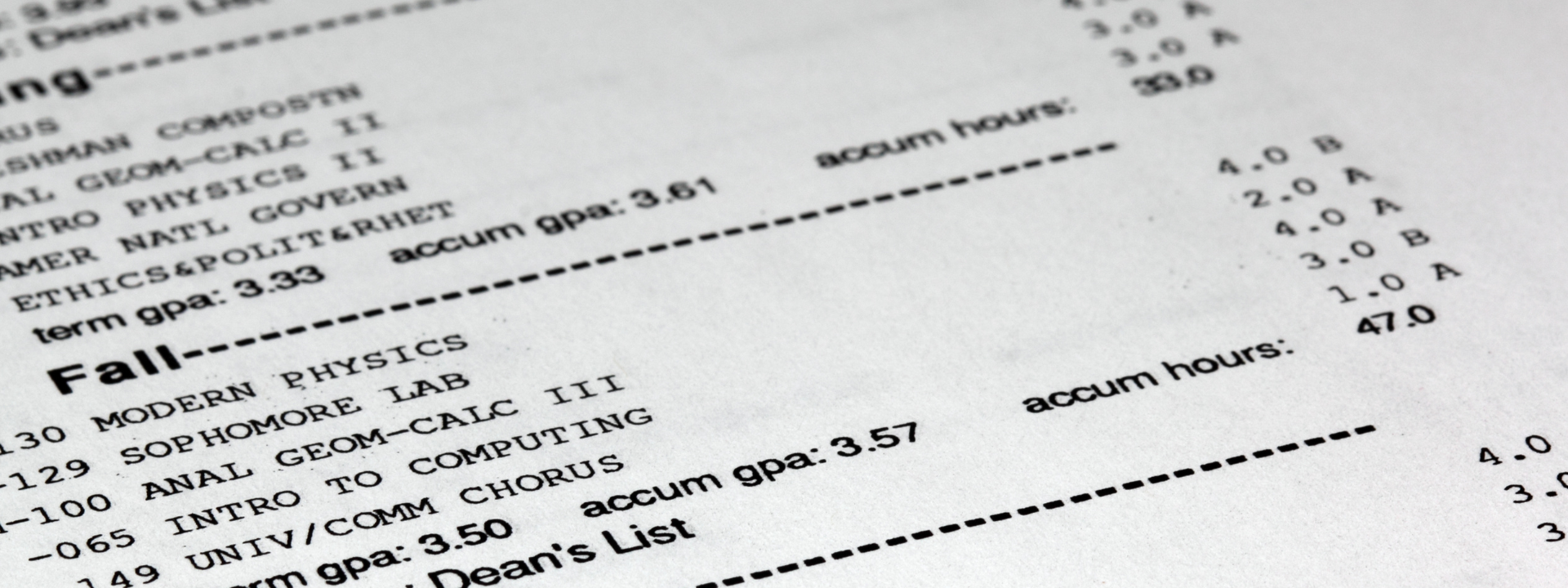
Chapter 3
Submit your college transcripts
Step 1 - Review this important information about transcripts
You will request that your university or college submit official transcripts directly to the NJ DOE or County Office of Education (COE) on your behalf to verify your college credits. Whether you submit to the DOE or a COE will depend on which delivery method you choose.
Once your transcripts have been sent, you can monitor whether they’ve been received within your NJEdCert portal, under your application’s case, if sent electronically. You will be able to track completion of each document collection step once you apply (the next step in the SwingCert process below!).
Ensure you complete your Instructional Substitute Credential application (next step) shortly after requesting transcripts be sent electronically or via mail. If the NJ DOE or a COE receives your transcripts before you have an application on file, they will not know who they are supposed to connect those transcripts to.
Transcripts must be sent by the institution and not by you, the candidate. Unofficial or opened transcripts will not be accepted.
Step 2 - Contact your school registrar
Contact your university’s registrar to determine whether they will be able to send transcripts via email or postal mail. If they can do either, determine which is faster.
Once you have determined which method your school’s registrar will be using, proceed to step 3.
Step 3 - Request your official transcripts
You must send a transcript from all institutions you have attended. If you have attended multiple universities or institutions, a transcript should be sent from each institution.
If sending via email: Ask your university’s registrar to send official transcripts to the following email address: certapplication@doe.nj.gov.
If sending via postal mail: Find the county you are most likely to substitute in on this list and copy the COE address for that county. (You will not be required to only substitute teach in the selected county). Ask your university’s registrar to send an official copy of your transcript directly to the COE address you selected.
Note: When you apply for your credential, ensure that you select the same county you sent your transcripts to.
Great work submitting those transcripts! Onto your credential application steps. Go to “Chapter 4: Apply for your Instructional Substitute Credential”
Chapter 1 | Chapter 2 | Chapter 3 | Chapter 4 | Chapter 5 | Chapter 6 | Chapter 7
Resources
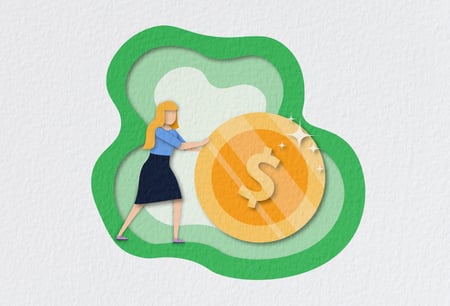
How much do substitute teachers make?
If you’re wondering how much substitute teachers make, if you can earn a full time salary as a substitute teacher, or how Swing can help, we’ve got you covered.
Read More
10 reasons substitute teaching is a great way to start your teaching career
Find out how substitute teachers can have flexible hours and autonomy over their schedule and assignments when they use the Swing platform.
Read More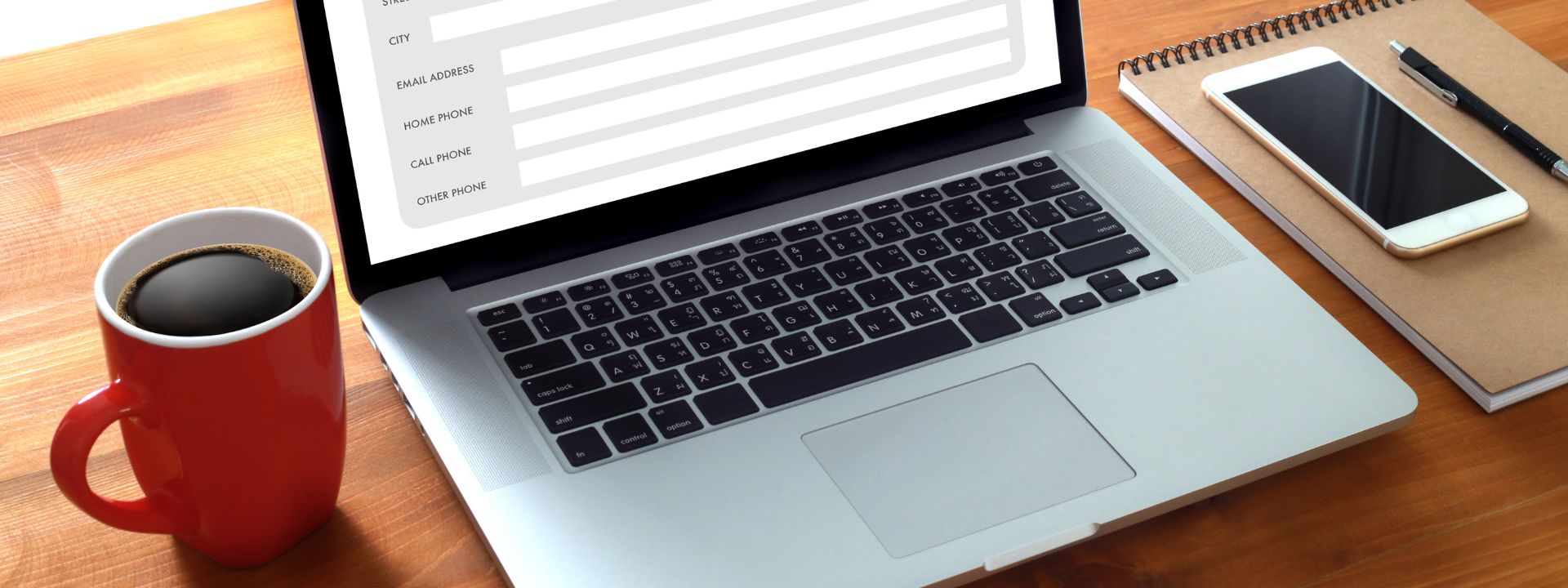
Chapter 4
Apply for your Instructional Substitute Credential
Step 1 - Begin the application process
Note: Once you begin your application, you can use the “Save & Resume Later” button in the bottom left corner if you need to step away.
On your NJEdCert page, click “Apply Now.” This will take you to an instructions page for the application. Review the instructions and click “Continue.”
You will see an application overview page. Read through it and click “Continue.”
Step 2 - Answer qualifying questions
Education Questions
There will be several screens of questions about your education, with a review at the end. Note: you cannot copy/paste into these fields. You’ll need to type everything in manually.
Once you complete your education information, you will be prompted “Do you have more to add?” Answer “Yes” if you have additional higher education institutions that you’ve attended to add to your application. Answer yes/no until all of your education is recorded, then click “Continue”.
Additional Questions
Educator Preparation Program: Not required to get a substitute teaching credential. Answer this question and click “Continue.” There may be additional questions if you have completed an Education Preparation Program.
Employment Experience: Not required to get a substitute teaching credential. Answer “No” to this question and click “Continue.”
Emergency Certificate: You will not be applying for an emergency certificate. Answer “No” to this question and click “Continue.”
Step 3 - Select credential details
Select Credential Type
It is VERY important that you select the correct credential type and endorsement title. Ensure these are correct prior to finalizing your application and paying your application fee, as this cannot be reversed.
Select Category: Select “Credential,” click “Continue.”

Select Endorsement Title
Select Instructional Substitute endorsement. Click “Continue.”

Select which county you’ll be subbing in. Select primary county of interest. Click “Continue.” Note: You will be able to sub for more than just this county with Swing. If you opted to send your transcripts by mail, please ensure you select the same county here.

Certificate Type: Select “substitute”. Click “Continue.”

Review your Credential selections. Select “Yes” if everything is correct in review. Click “Continue.”

Step 4 - Review Application
Application Review
Review regulations: Review the information, select “Yes” to confirm above conditions. Click “Continue.”
Review requirements: Review qualifications required for selected credential. Click “Continue” until the system has cycled through all qualifications.
Review selections: Review the summary of your selections and click “continue”.

Background question and oath of allegiance
Background questions: Answer all the background questions and provide additional details if prompted. Click “Continue.”
Oath of Allegiance: Review the oath of allegiance statements and choose one by checking the box beneath it. Digitally sign by entering your name. Click “Continue.”

Application review
This will take you to a screen stating this portion of your application process is complete. Review the important notes and select “Continue.”

Congratulations on completing your credential application! Now, it’s time to issue payment for the credential. Go to “Chapter 5: Pay your Credential Application Fee.”
Chapter 1 | Chapter 2 | Chapter 3 | Chapter 4 | Chapter 5 | Chapter 6 | Chapter 7
Resources

How to leave good substitute notes
One of the most important things you can do as a substitute teacher is leave detailed notes at the end of the day. Here's how.
Read More
5 reasons substitute teaching is an ideal side hustle
If you are starting your teaching career, subbing gives valuable classroom experience and lets new teachers try out different grade levels and subject areas
Read More
Chapter 5
Pay your credential application fee
Step 1 - Review the following information about paying your credential application fee
It is important to review your application, ensure you are applying for the correct credential AND that you have all of the required documentation or will be able to submit it, before paying.
Payment through the NJEdCert portal and NJ DOE payment site is nonrefundable*.
If you have any questions about your application, requirements, or payment before you pay, please email us at nj-permits@swingeducation.com and we are happy to assist.
See SwingCert emails about this process from Swing for more information.
Step 2: Navigate to the payment page
Option 1: Navigate to payment from application case page
After completing your application, click on “Payment” in your NJEdCert portal. Click “Continue.” When you click “Continue,” you will be redirected to the NJ DOE payment website, and will return to your NJEdCert portal upon payment submission.

Option 2: Navigate to payment from NJEdCert home page
If you are trying to submit payment from your main NJEdCert screen, click on “My Applications” and open your Substitute Credential application. Then follow the instructions to get to the payment page.

Click on “Payment” and then “Continue.” It may prompt you that when you click “Continue” you will be redirected to the NJ DOE payment website and will return to your NJEdCert portal upon payment submission.
Click on your “Application Review Case” number.

Step 3: Paying your credential application fee
You will be taken to a separate page and asked to enter your credit card information, address, and other requested information.
Click “submit payment” and allow payment to process. Do not close your browser window.
You will be automatically redirected to your application case page once it is complete.
Your application case page should now say “Pending Applicant Response”.

Congratulations! You’ve paid for your credential application. Now, on to “Chapter 6: Document Collection.”
Chapter 1 | Chapter 2 | Chapter 3 | Chapter 4 | Chapter 5 | Chapter 6 | Chapter 7
Resources
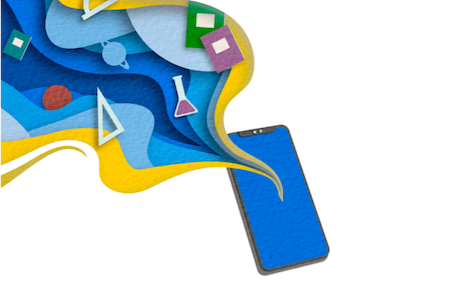
50 quick activities for when sub lessons run short
This unique list of activities will keep your students engaged and occupied if you finish early.
Read More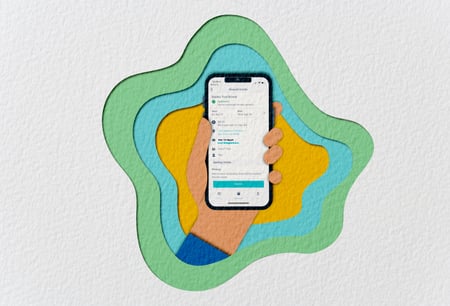
How substitute teaching with Swing works
If you’re looking for a career in substitute teaching, consider partnering with Swing Education. Here are the requirements:
Read More
Chapter 6
Document Collection
Step 1 - Review this information about document collection
After submitting your transcripts, scheduling and attending your background check appointment, paying for your credential application, and submitting your application, there may still be documents that must be collected within your NJEdCert portal.
You can review which documents to submit and their status under the “Document Collection” tab of your case page. “Pending Documentation” means the item still requires action on your part.

Step 2: Submit your background check
After completing your fingerprints, processing time may be around 2 weeks before you are able to see your clearance reflected within the NJ Office of Student Protection database.
🔥 HOT TIP 🔥 If you have already completed a background check with the New Jersey Department of Education Office of Student Protection within the past 5 months, you can use your completed background check to apply for your credential. To use your existing background check, you will follow the same process below.
You can check the status of your fingerprint clearance at this link. Enter your information and search for your “Employment Approval History.”If you do not yet see the completed fingerprint information, it is not yet ready to view. Wait a few days and return (generally, processing happens every Friday).
You will be looking for an employment approval for Swing Education’s codes, County code 50 and District/contractor code 7343. It is also important the the job description says SUBSTITUTE TEACHER. See below for an example of what this will look like:

Save a copy of your “Employment Approval” page in its entirety by clicking “Print” and then save to your computer after ensuring it has the correct Swing codes and job position.

Visit your NJEdCert account and navigate to “Document Collection.” You will see an option to upload a file under your “Background Check” checklist item. Select your saved “Employment Approval” page and verify upload.

Step 3: Submit additional documents
Submit any additional documents your Documents tab requests
Note: if it is required, it will appear in your “Checklist Items” under “Document Collection.” If it is not required, it will not appear in your checklist.
Navigate to your application case page. Click on “Document collection.” You will see a dropdown of checklist items to complete.
Chapter 1 | Chapter 2 | Chapter 3 | Chapter 4 | Chapter 5 | Chapter 6 | Chapter 7
Resources

What to wear as a substitute teacher
Substitute teachers are expected to dress appropriately in the classroom. Here’s your go-to guide about what to wear as a substitute teacher.
Read More
How to substitute teach at more than one district
Start subbing for as many districts as you want, in as little as two weeks with Swing Education
Read More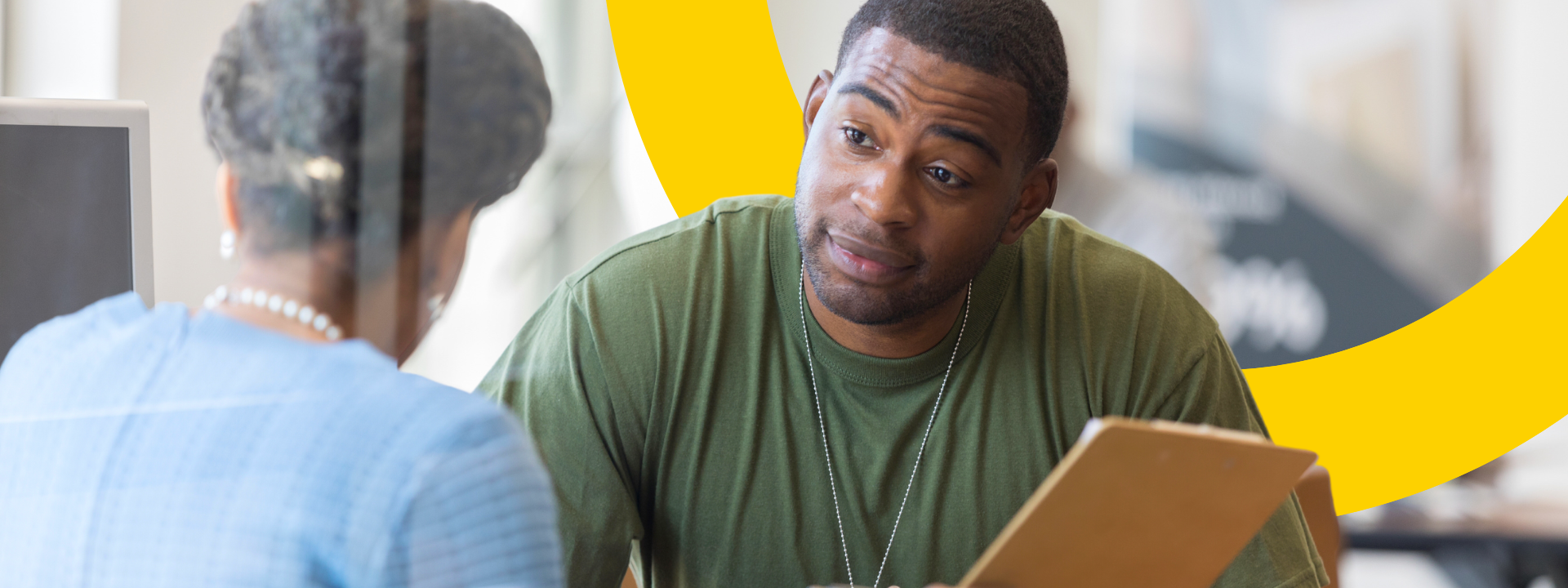
Chapter 7
Application review and check in with SwingCert team
Step 1 - Review the following checklist
What's Next?
- Review your application in NJEdCert and ensure you have no further action items.
- If you are still waiting for your background check to process, you can continue following “Step 2: Submit your Background Check” instructions under “Chapter 6: Document Collection.”
- Check in with your university’s registrar to ensure transcripts were sent to the correct address or email address. See “Chapter 3: Submit your College Transcripts” above.
- Review emails from the SwingCert team. We will be checking in on a weekly basis to see if your application is on track, provide tips, and offer support.
- Reach out to nj-permits@swingeducation.com if you have any questions for us, and reach out to generalcertquestionsnjedcert@doe.nj.gov for any technical support questions for the NJEdCert portal.
Step 2 - Check if your credential was issued
How to check if your credential was issued
- You should receive an email from the NJ DOE once your credential has been issued, if there is a problem with issuing your credential, or if it is being denied.
- If you have submitted everything for your credential and it has been over 2 weeks, please reach out to nj-permits@swingeducation.com and attach a screenshot of your document checklist from your NJEdCert portal.
- If you are able to find your credential through the Educator License Search at the bottom of this page, and it is issued and valid, this means your credential was issued. Log in to NJEdCert to view your credential in its entirety.

Step 3 - Email a copy of your credential to the SwingCert team
Once your credential is issued
- Navigate to the “My Certifications” page of the NJEdCert Portal. Click on the “License Number” of your newly issued credential.
- Take a screenshot of this page, ensuring that it has your name, the credential type, and the expiration date all in view.
- Email a copy of this screenshot to nj-permits@swingeducation.com.
- Once we receive this information, we will review it and email back with next steps!
You did it!
Chapter 1 | Chapter 2 | Chapter 3 | Chapter 4 | Chapter 5 | Chapter 6 | Chapter 7
Resources

How to have a perfect day as a substitute teacher
Follow these 10 steps from Swing Education to experience a perfect day as a substitute teacher.
Read More
7 skills you learn from substitute teaching
As a substitute teacher, you can gain skills that will transfer into other fields and careers.
Read More
